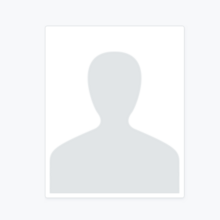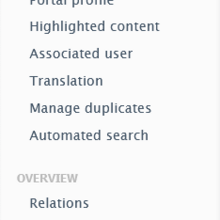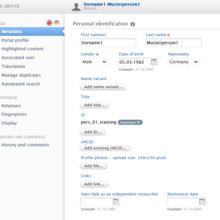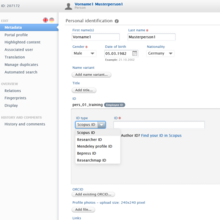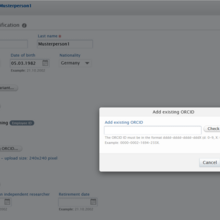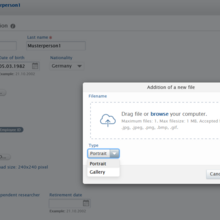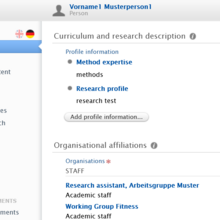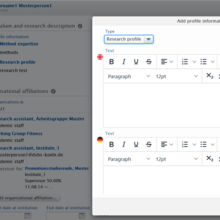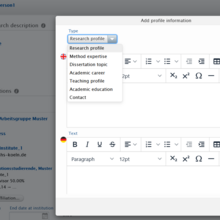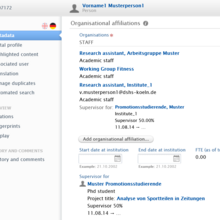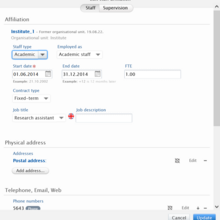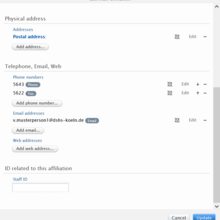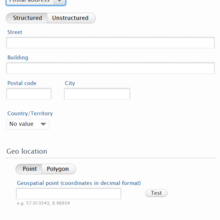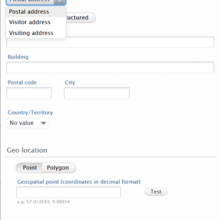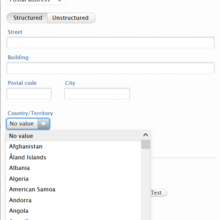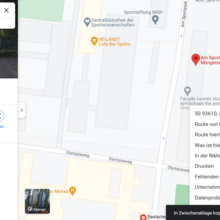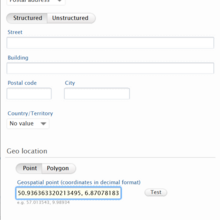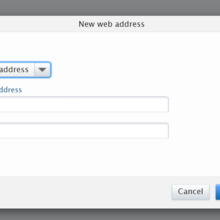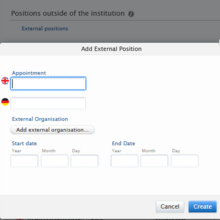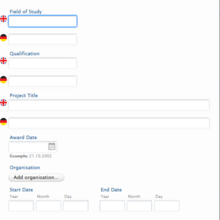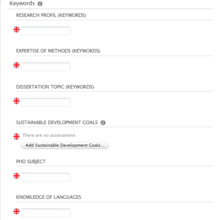Researchers
Editing your personal data entry in database and portal
Your personal data entry in the CRIS database includes all data that, depending on the settings, provides your Researchers’ entry in the CRIS portal with research information. It can be edited via the following tabs:
- Metadata,
- Portal profile,
- Highlighted content,
- Associated user,
- Translation,
- Manage duplicates,
- Automated search,
- Relations,
- Fingerprints,
- Display,
- History and comments.
Screenshots for illustration:
In the following, you will find explanations of the most important tabs, which should enable you to optimally present your research profile and your research achievements in the CRIS portal.
Important settings in personal data entries
Metadata
The following research information is recorded under the “Metadata” tab:
- Personal identification: Here you will find your personal data. For the most part, these are synchronized automatically. In addition, you can add further personal data by yourself: For example, you can enter a different name variant in the CRIS database if you bore a different surname before getting married. In addition, you can enter researcher IDs here, such as your Scopus ID or your ORCID ID. Please make sure that you only enter your ORCID ID under “ORCID”, otherwise it will not be displayed correctly in the CRIS portal. Please enter all other IDs under “ID”. Please make sure that you select the correct “ID type” here. Finally, you can post a photo of yourself here, which will also appear on the CRIS portal. Please make sure here that you have selected the “Type” “Portrait”. You can also enter links to your personal pages here.
- Curriculum and research description: Here you can create individual entries as so-called “Profile information” with detailed content about your profile as a Researcher; specifically, about your “Research profile”, your “Method expertise”, your “Dissertation topic”, your “Academic career” and your “Teaching profile”. Please always make sure that you a) select the “type” of your “Profile information” before each entry; and b) provide the respective research information in German and in English; and that you c) provide the respective texts in the fields marked with a German or British flag. This is because only by providing all of your “Profile information” in English is it guaranteed that its contents will be considered in the automatic generation of your personal fingerprints. – You could also enter “Profile information” about your "Academic education” and about your “Contact” here. However, these data should be noted elsewhere under the metadata of your personal data entry so that they can be displayed correctly in the CRIS portal:
- Please enter research information on your academic education exclusively under “Metadata → Education/Qualification → Add education/academic qualification”.
- Please enter your contact details exclusively under “Metadata → Organisational affiliations”. There, open the research institution to which you currently belong by clicking on “Edit” and then enter your contact data under “Physical addresses”.
- Organisational affiliations: Here you will find the Research units to which you have belonged or currently belong as a Researcher. It also shows the PhD students for whom you act as a supervisor. Most of this data is synchronised automatically. If you open the entry for your current Research unit by clicking on “Edit”, you can enter your contact details here. These will then automatically appear in the header of your Researcher entry in the CRIS portal. The contact details are entered there under “Physical address” and “Telephone, Email, Web”:
- Under “Physical address” please first select the “Type of address” (“Postal address”, “Visitor address”). You can also enter several addresses here. These will then appear equally in the header of your Researcher entry in the CRIS portal. You can choose between “Structured” and “Unstructured” for entering an address. In the case of a structured address entry, please ensure under “Building” that your office and, if applicable, the building entrance are noted here in addition to the exact building name (e.g. IG I or NawiMedi, entrance A, r. 000). Under “Geo location” you can also enter the exact geodata point of your office building. This can be useful in view of the uniform postal address of the German Sport University. Here, open Google Maps in your browser, use the mouse to find your exact office location, right-click and copy the number combination (e.g. 11.22222, 3.44444), finally paste it under “Point → Geospatial point (coordinates in decimal format)”.
- Under “Telephone, Email, Web” you can enter your official telephone number, your official e-mail address and your official website. Please do not forget to enter your official website in German under the symbol of the German flag and your official website in English under the symbol of the British flag. Only in this way can this data be correctly displayed in the CRIS portal.
- Positions outside of the institution: Here you can indicate a position you hold in an external institution by “Add External Position”. Enter the name of this “Appointment” in German and English, if applicable. Add the external organisation where you hold this position. Make sure that you correctly indicate the external affiliation (see on the starting page of the CRIS Helpdesk:Affiliations of external Researchers). If applicable, indicate the start and end date for the period during which you are filling this position.
- Education/Qualification: Provide research information on your academic qualifications and, if applicable, other professional degrees here. Especially in the case of your academic qualifications, be sure to indicate your “Field of Study”, “Qualification” level and “Project Title” in German and English. Also indicate the university and the start and end dates of your respective studies.
- Keywords (and SDGs): Here you can assign keywords to your “Research profile”, your “Expertise of methods” and your “Dissertation topic”. You can also enter your “PhD subject” and your “Knowledge of languages” as keywords here. When assigning all keyword categories, please ensure that you always provide them in German and English. Finally, you can assign the individual “Sustainable Development Goals” (SDGs) of the United Nations to your personal research profile. Only add individual UN SDGs to your profile if your research output contributes to achieving these goals.
Screenshots for illustration:
Portal profile
Under the tab “Portal profile”, you can define how or with the help of which features and tools the content of your research information should be displayed in your personal Researcher entry in the CRIS portal:
- Collaboration map: The global network map tool is one of the network features of the CRIS portal. Here you can turn its display on and off in your personal Researcher entry in the CRIS portal. If you have turned on the network map, it shows the international networking of your research over the last five years in the CRIS portal under “Network → Network map” and thus enables you to visualise it. By clicking on the circular fields or selecting a country or state/province (USA/Canada), CRIS portal users can research your international research activities (e.g. publications and projects) and collaborations. In order for the network map to accurately reflect the international networking of your research, it is very important, especially in the case of your international publications, projects, prizes, activities, etc., that you make sure that your partners are always correctly linked to their international Research unit or organisation (affiliation) under “Authors” or “Persons and organisational affiliations” in the respective database mask. Please note here the instructions under “General information → Affiliations of external Researchers” on the starting page of the CRIS-Helpdesk.
- Show affiliations: By default, all affiliations of the internal Research units to which you currently belong are displayed here. All your active Research units are also ticked here by default. This ensures that your affiliations are displayed in the header of your personal Researcher entry in the CRIS portal. Please therefore check that the ticks are set correctly.
- Show metrics: Here you are able to select the metrics that, if they are available, for example, for your respective publications, will be displayed in your Researchers’ entry or, for example, in your Publications’ entries in the CRIS portal. By default, all available metrics configured by the DSHS administrators are displayed. If you do not select the corresponding metrics, they will still be displayed on other pages, e.g. in the Researchers’ entries of your co-authors.
- Contact experts: If you activate this function, a contact button will be displayed in your Researchers’ entry in the CRIS portal, which visitors to the portal can use to contact you directly via your official e-mail address.
Associated user
This tab indicates which user account for the CRIS database your personal data entry is linked to in the CRIS database and which roles and rights are assigned to your user account in the database.
Translation
Under the “Translation” tab you will find a list of all the data you have entered under “Metadata → Keywords”; once in German and once in English. We strongly recommend that you provide all types of keywords you have entered in both German and English. Only if you enter all keywords in English is it guaranteed that their contents will be considered in the automatic generation of your personal fingerprints.
Relations
Under the tab “Relations” you can check which data entries in the CRIS database are linked to your personal data entry there. This applies to all data types in the database in which your person is recorded.
Fingerprints
Under the “Fingerprints” tab, you can check and control the content composition of your so-called “Fingerprints” and also switch off this function if you wish. Fingerprints is a tool that uses a thesaurus to automatically generate both research fields/key concepts and associated keywords from the research information you have made available in English in the CRIS database.
You will be shown here the individual research fields/key concepts to which your research profile is assigned; and for each research field/key concept, the keywords assigned to you. You can now switch the display of each automatically generated research field/key concept and the associated keywords on or off individually. These will then be displayed or hidden accordingly in your Researchers’ entry in the CRIS portal. You also have the option of deactivating or reactivating individual keywords by clicking on them. These will then also be either hidden or displayed again in your Researchers’ entry in the CRIS portal.